How to Use RemNote for Smart Notes
RemNote is a free app that you can use to take smart notes. It has many features that make it ideal for this purpose, such as:- A simple and minimalist interface that lets you focus on your notes
- A hierarchical structure that lets you create nested notes and sub-notes
- A bidirectional linking system that lets you link notes together by references and tags
- A spaced repetition algorithm that lets you review your notes and improve your memory
- A rich text editor that lets you format your notes with markdown, LaTeX, code blocks, and more
Step 1: Create a new document
The first step is to create a new document in RemNote. You can do this by clicking on the plus icon on the top left corner of the app. You can name your document whatever you want, but I will name mine “Spider-Man Notes”. This document will be the main container for all my notes related to Spider-Man.Step 2: Write atomic notes
The next step is to write atomic notes. Atomic notes are notes that contain one idea or piece of information each. They are the building blocks of your smart notes system. To write atomic notes, you can use any source of information that you want, such as books, articles, videos, podcasts, etc. For this example, I will use Wikipedia as my source, but you can use any source that you trust and find useful.To write an atomic note, you can type it in the document and press enter. RemNote will automatically create a bullet point in front of the note, indicating that it is a smart note. You can also indent or outdent your notes using the tab or shift+tab keys, creating a hierarchy of notes and sub-notes. For example, I can write a note like this:
- Spider-Man is a fictional superhero created by writer-editor Stan Lee and writer-artist Steve Ditko
- He first appeared in the anthology comic book Amazing Fantasy #15 (August 1962) in the Silver Age of Comic Books
You can write as many atomic notes as you want, but try to keep them concise and clear. Avoid copying and pasting information from sources without processing or understanding it. Instead, try to paraphrase or summarize the information in your own words, and add your own thoughts or questions if you have any.
Step 3: Link notes together
The third step is to link notes together by references and tags. References and tags are ways of creating connections between your notes, forming a network of your knowledge. By linking notes together, you can easily navigate and expand your notes, as well as discover new insights and relationships between your ideas.To create a reference, you can highlight a word or phrase in your note and press the open bracket key ([). RemNote will automatically create a page for that word or phrase, and link it to your note. For example, I can highlight the word “Spider-Man” in my note and press [ to create a reference, like this:
- [Spider-Man] is a fictional superhero created by writer-editor Stan Lee and writer-artist Steve Ditko
- Spider-Man is the alter ego of Peter Parker, a teenager who gains spider-like abilities after being bitten by a radioactive spider
To create a tag, you can type the hashtag key twice (#) and then type the name of the page you want to link to. RemNote will automatically suggest pages that match your input, and you can select the one you want. For example, I can type ## and then type Spider-Man to create a tag, like this:
- He is one of the most popular and commercially successful superheroes ##Spider-Man
You can link as many notes as you want, but try to be selective and meaningful. Avoid linking notes that are not relevant or useful, or that create too much noise or clutter. Instead, try to link notes that are related or complementary, or that create new insights or perspectives.
Step 4: Review and revise your notes
The fourth and final step is to review and revise your notes. Reviewing and revising your notes is important for improving your memory, understanding, and creativity. By reviewing and revising your notes, you can:- Reinforce what you learned and prevent forgetting
- Clarify and refine your ideas and expressions
- Fill in any gaps or errors in your notes
- Add any new information or sources that you find
- Generate new ideas or content from your notes
To review your notes using spaced repetition, you can click on the queue icon on the top right corner of the app. RemNote will show you your notes in a flashcard format, and you can rate how well you remember them using the buttons on the bottom of the screen. RemNote will then schedule your next review based on your rating, using a smart algorithm that adapts to your performance.
You can also revise your notes manually, by browsing and editing your notes in the document or the page view. You can use the search bar on the top of the app to find any note or page that you want, or you can use the sidebar on the left to navigate through your documents and pages. You can also use the portal feature to embed any note or page into another note or page, creating a dynamic view of your notes. To create a portal, you can type the slash key (/) and then type portal, and then select the note or page you want to embed.
By reviewing and revising your notes regularly, you can keep your notes fresh and updated, and you can also prepare yourself for any task or project that you want to do with your notes, such as writing an essay, a blog post, a presentation, or a book.
Conclusion
Smart notes are a powerful way of taking notes that can enhance your learning, productivity, and creativity. They allow you to create a network of your knowledge, where each note is a node that is connected to other nodes by references and tags. This network is dynamic and expandable, meaning that you can add, remove, or modify nodes and connections as you learn more or think differently.By taking smart notes, you can avoid the common pitfalls of conventional note-taking, such as forgetting what you learned, having difficulty finding or retrieving information, or struggling to generate new ideas or content. Instead, you can remember what you learned more effectively and efficiently, find and access information more quickly and easily, and generate new ideas or content more freely and naturally.
To take smart notes, you can use a free app like RemNote, which provides a simple and intuitive interface, a hierarchical structure, a bidirectional linking system, a spaced repetition algorithm, and a rich text editor. You can create atomic notes, link them together by references and tags, and review and revise them regularly. You can also use other features of RemNote, such as portals, to embed notes into other notes, creating a dynamic view of your notes.
In conclusion, smart notes are not just a way of taking notes, but a way of thinking, learning, and creating. They can help you understand and remember information better, see connections and patterns that you might have missed, and come up with original ideas or content that you might not have thought of. So why not give smart notes a try and see how they can transform your studies, work, or projects? Happy note-taking!