How to type faster
Whether you're a student taking copious notes, a professional writing reports, or simply navigating the web, typing faster can save you valuable time and energy.
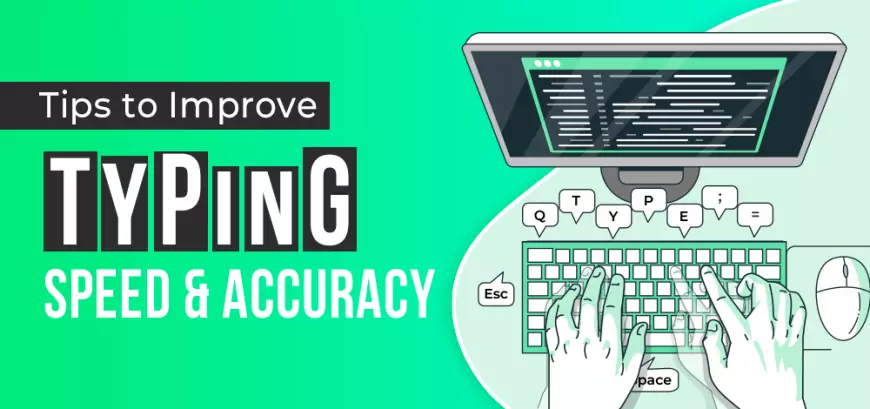
In our increasingly digital world, the ability to type quickly and accurately is a skill that shouldn't be underestimated. Whether you're a student taking copious notes, a professional writing reports, or simply navigating the web, typing faster can save you valuable time and energy. So, let's delve into some strategies to help you turbocharge your typing speed and productivity.
Why Typing Faster Matters
Before we dive into the tips and tricks, let's understand why increasing your typing speed is so crucial. Firstly, typing faster allows you to generate content more efficiently. Whether you're creating documents, emails, or reports, being able to type at a rapid pace can significantly boost your output. Secondly, time is money, as they say. With the average adult typing at around 40 words per minute, improving your typing speed can save you precious minutes throughout your day. Lastly, typing faster can enhance your overall workflow and help you maintain focus and momentum, especially during tasks that require intense concentration.
Tips to Improve Typing Speed
Now, let's explore some actionable strategies to help you type faster:
-
Fix Your Posture: Maintaining proper posture while typing is essential for both comfort and efficiency. Keep your elbows at a 90-degree angle and rest your index fingers on the "F" and "J" keys, utilizing the grooves to guide your positioning.
-
Learn Touch Typing: Touch typing, or typing without looking at the keys, is a fundamental skill for increasing typing speed. Train yourself to type whole words instinctively rather than focusing on individual letters.
-
Choose the Right Keyboard: Investing in a keyboard that suits your hand size and typing preferences can make a world of difference. Look for keyboards with well-spaced keys and a comfortable feel to optimize your typing experience.
-
Practice Regularly: Like any skill, practice makes perfect. Utilize typing programs or apps such as 10FastFingers or Nitro Type to track your progress and identify areas for improvement.
Maximizing Productivity with Keyboard Shortcuts
In addition to improving your typing speed, mastering keyboard shortcuts can further enhance your productivity. Here are some essential shortcuts to streamline your workflow:
-
Ctrl/Option + Backspace: Quickly delete entire words with this shortcut, saving you time and keystrokes.
-
Ctrl/Option + Arrow Keys: Navigate through your text efficiently by jumping from word to word using these shortcuts.
-
Ctrl + A (Windows) / Command + Arrow Keys (Mac): Select entire blocks of text or move to the beginning or end of a line with ease.
-
Window/Command Key Shortcuts: Utilize shortcuts like Alt + Tab (Windows) or Command + Tab (Mac) to switch between windows seamlessly, maximizing multitasking capabilities.
Additional Tools for Enhanced Productivity
Beyond keyboard shortcuts, leveraging productivity tools can further streamline your workflow.
-
Window Management Tools: Programs like Moom (Mac) or similar alternatives for Windows allow you to quickly rearrange and manage your windows for optimal multitasking.
-
Search Utilities: Take advantage of tools like Alfred (Mac) or similar alternatives for Windows to swiftly search for files, apps, or web pages without interrupting your workflow.
-
Customized Keyboard Shortcuts: Explore software that enables you to create personalized keyboard shortcuts for common tasks, saving you time and effort in the long run.
By incorporating these strategies into your daily routine, you can supercharge your typing speed and maximize your productivity. Remember, practice and consistency are key to mastering any skill, so don't be discouraged if progress feels gradual. With dedication and perseverance, you'll soon find yourself typing faster and more efficiently than ever before.
Thank you for joining us on this journey to enhance your typing skills and productivity. Stay tuned for more tips and tricks to optimize your digital workflow. Until next time!
What's Your Reaction?
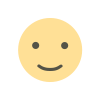
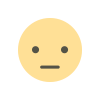

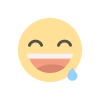
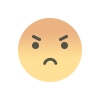
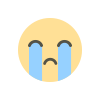
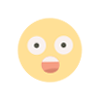
















![Apple Pencil vs. Magic Keyboard [Student-Focused Review]](https://eduxpdf.com/uploads/images/202404/image_430x256_662234ec7da13.webp)





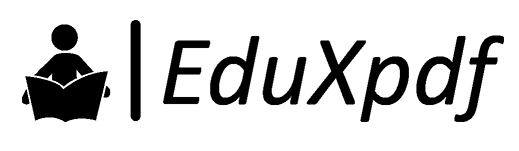




![Apple Pencil vs. Magic Keyboard [Student-Focused Review]](https://eduxpdf.com/uploads/images/202404/image_140x98_662234ecd597a.webp)




